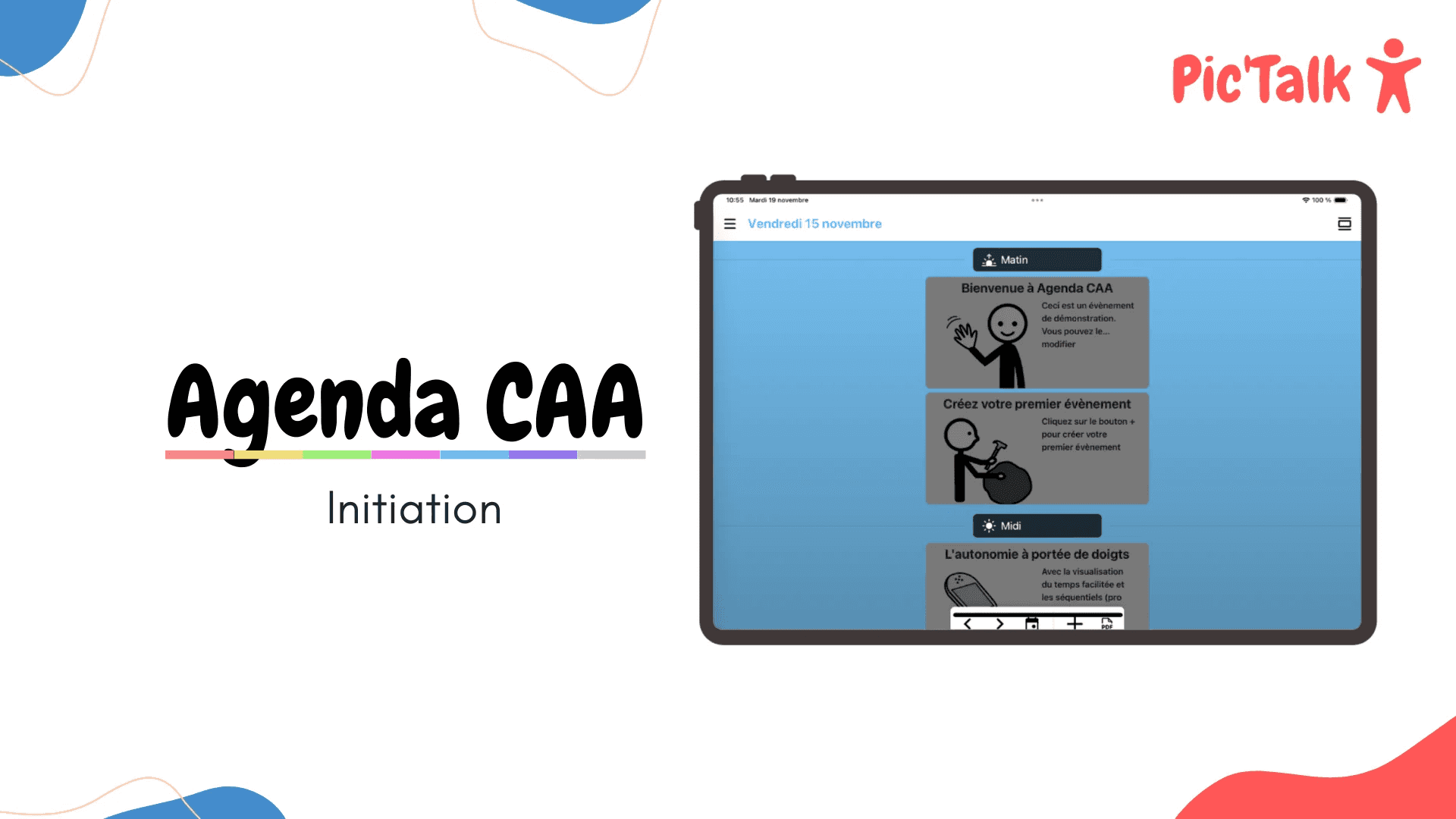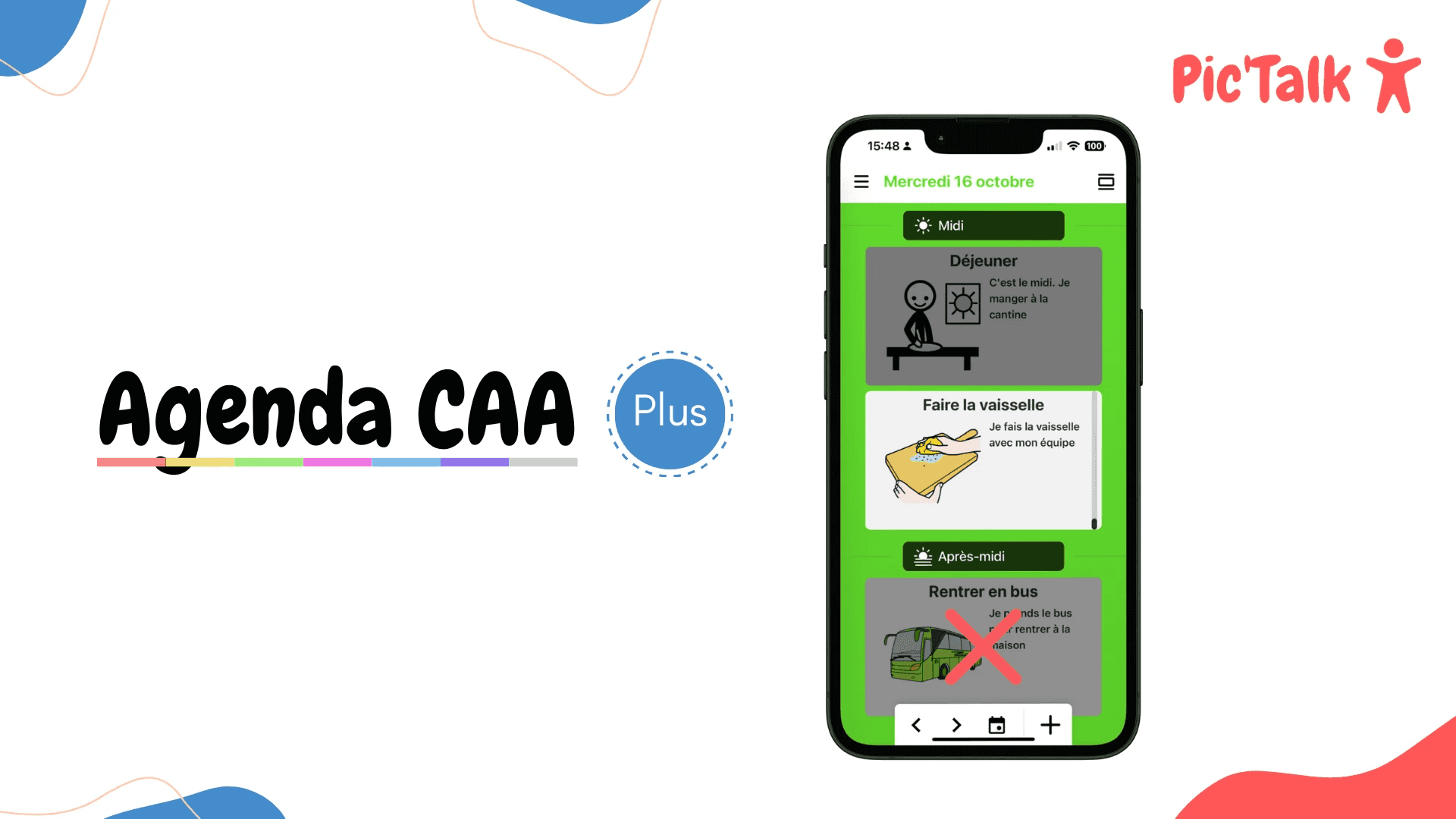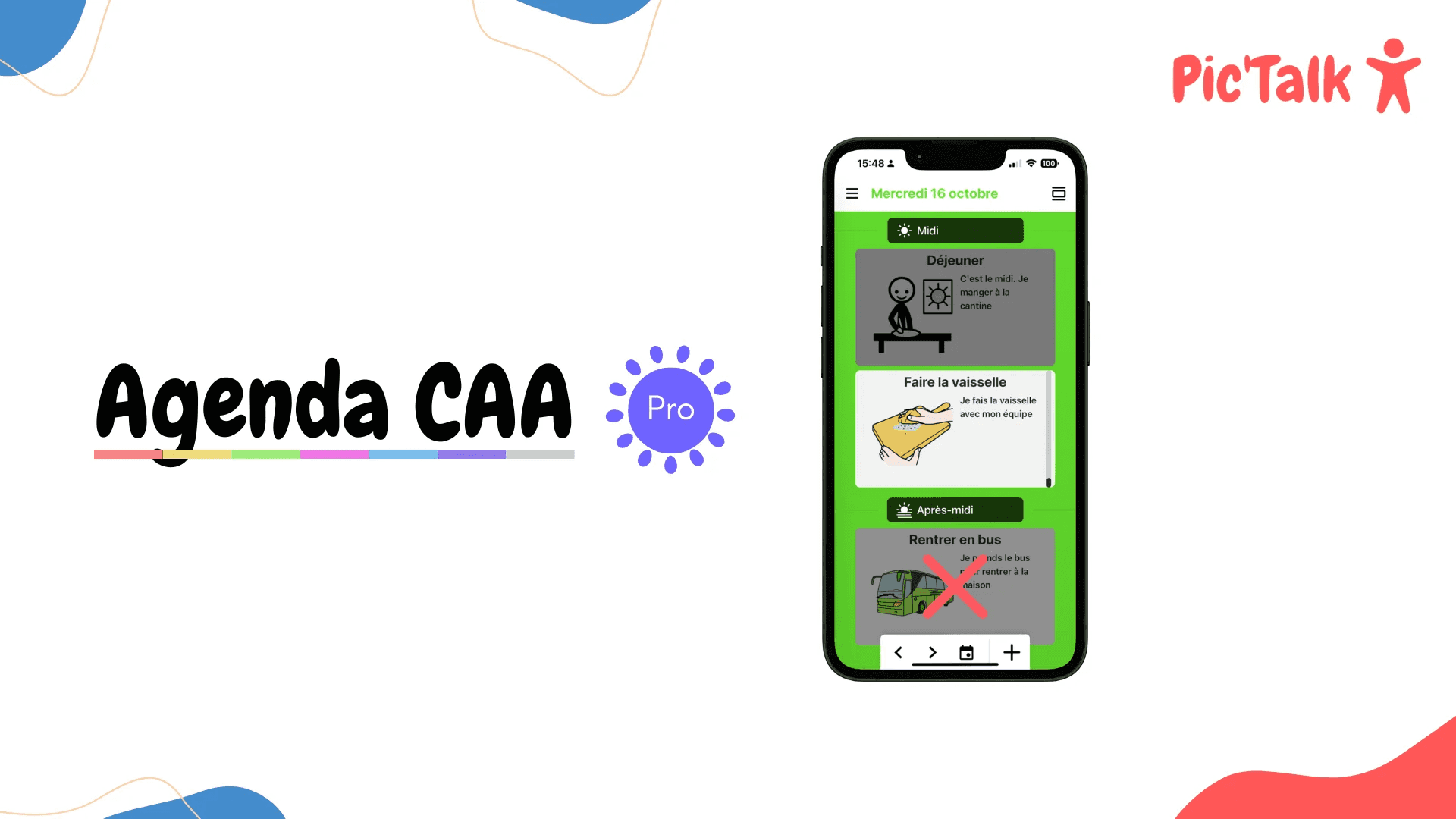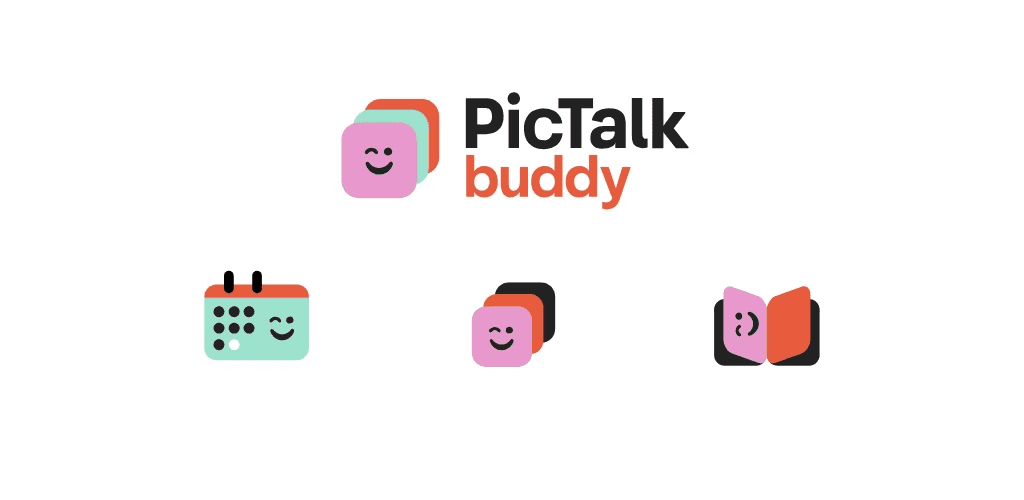Complete Guide to Pictalk Buddy: Our Visual Agenda App with Pictograms and Images
What is Pictalk Buddy?
Pictalk Buddy, our agenda app for individuals with cognitive disabilities or neurodevelopmental disorders that make them more anxious and less autonomous during the day. For example, autism, ASD, dyslexia, Down syndrome.
We were inspired by the paper weekly planner we had on our fridge as well as more traditional agenda applications.
Pictalk Buddy allows voice feedback of events through a synthetic voice and provides access to a pictogram search engine ARASAAC, Sclera, Mulberry, and others. Importing images from your photo library is also possible. Pictalk Buddy has a notification system to facilitate autonomy.
Installation
The application is available on Android and on iOS. It is also possible to access the application simply through your web browser (Chrome, Safari, Firefox, etc.) at this address: https://agenda.pictalk.org/
No need to create an account to start using Buddy. Once the application is installed, it works offline to view events.
How to Use It?
First Use
On your first use, you will be greeted by a popup and default events.
The background color of the agenda depends on the day of the week. For example, Monday is red. You need to create a free Pictalk account to be able to create your own color theme.
Understanding the Menu
The top bar is as follows.
| Opens the application settings | |
| Changes the layout of the agenda (vertical/horizontal day, vertical/horizontal week) | |
| Allows quick navigation to another date |
| Go to the previous day | |
| Go to the next day | |
| Go to today | |
| Create an event |
Creating an Event
Creating an event is a crucial part of using the Agenda. It is essential to master it.
Here are the main features:
- Event title (visible from the agenda view)
- Pictograms or images (account Plus or Pro required for images)
- Description
- Start date and end date
- Repetition / Routine (account Plus or Pro required)
- Alarms (account Plus or Pro required)
- Calendar choice
- Sequences linked to the event (account Plus or Pro required)
- Event address (optional) (account Plus or Pro required)
The event "Ride the bus" is visible in the afternoon time slot. If clicked on, we can see it in more detail. A "Read Aloud" button allows for the full reading of the event. It is possible to click on the thumbnails of the sequences to read them.
Settings
Pictalk AAC is customizable to suit a maximum of disabilities.
- Adjustable interface size (Normal, Large, XL)
- Agenda colors (default, protanopia, deuteranopia, tritanopia)
- Vertical and horizontal display in day and week.
- Voice settings (voice, speed, tone)
Plus and Pro Features:
Pictalk Buddy for Professionals offers advanced features such as setting up shared calendars and shared sequences.
Operator Mode
The operator mode protects events, sequences, and settings from accidental changes or deletions. When the operator mode is disabled, it is impossible to delete an event, delete a sequence, or change the settings. To support self-determination, creating an event is possible. However, the event status is set to "Tentative" to indicate that it still needs confirmation from the operator.
Creating Sequences
You can create an unlimited number of sequences and steps and link them to events.
Multi-Calendar and Sharing
With the Plus subscription, you can have up to two calendars. One for home and family activities. A second to be shared with school or care structure professionals. This way, there is no need to share the password and no privacy issue! Professionals will only have access to the school calendar.
With the Pro subscription, you have a minimum of six calendars. Each calendar can be shared with up to 50 people. This is ideal for having a shared calendar between each school group. For example, Cécile, special educator for the "Ouistitis" group, can create a common calendar for all her students.
Printing
Printing the weekly planner with pictograms (from Monday to Sunday) is possible to offer maximum multimodality to users. We are also considering offering the printing of the month.
Other Tutorials
The TechLab of APF France Handicap (written by Aurélie RÉGENT) has created a great guide regarding Agenda CAA at this address: https://techlab-handicap.org/produit/agenda-caa/
Inclusive school resources also created a tutorial for the previous version of the application available here: https://ressources-ecole-inclusive.org/agenda-caa/